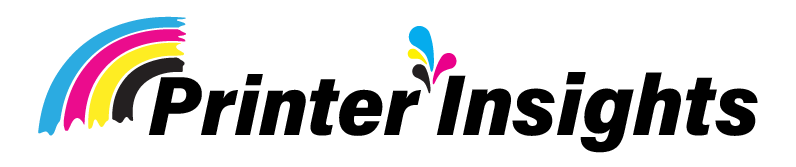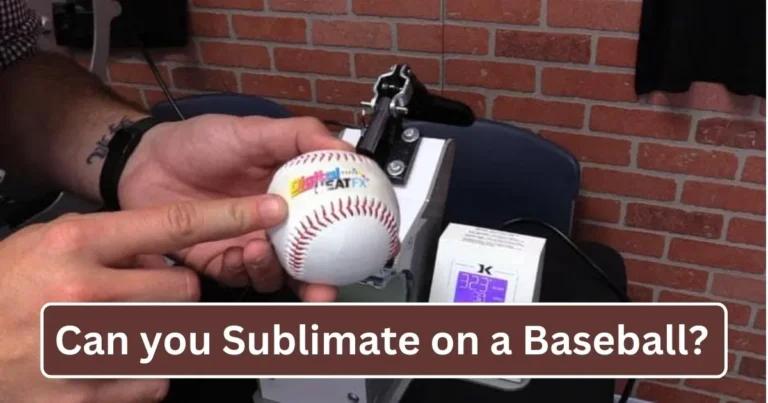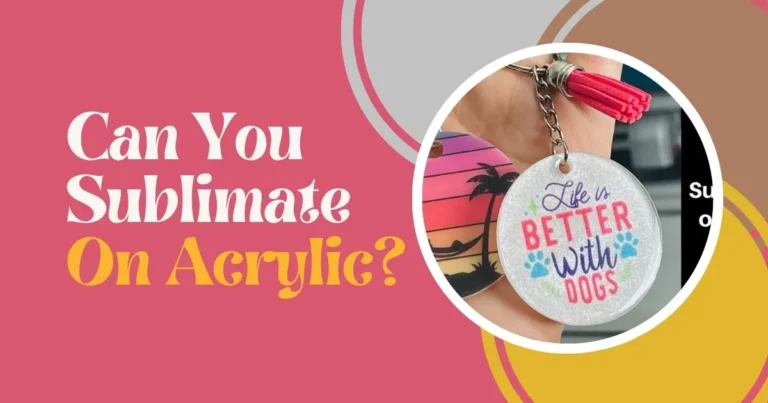Why is My Black Sublimation Turning Green
Do you want to know why is my black sublimation turning green? All of the information you require is provided. Read on.

In sublimation projects, you may face a range of challenges. One common issue that often confuses users is, “Why is my black sublimation turning green?”
There are a few reasons this might happen. It could be due to a chemical reaction between the sublimation ink and the fabric or paper you’re using. It might also be because of poor airflow, too much moisture, or inadequate ventilation.
But there’s more to understand about this issue. Let’s dive into the details and find out what’s going on.
Key Takeaways:
- Low-quality ink can cause black sublimation to turn green, so always use high-quality sublimation ink for the best results.
- Incorrect heat press temperature can break down the ink, leading to color shifts. It’s important to use the right temperature based on your material and ink type.
- Uneven pressure during the press can cause green tints in the design. Make sure the pressure is consistent across the entire design.
- Poor airflow or ventilation can trap moisture, affecting ink bonding and causing a green hue in your print.
- Dirty or contaminated blanks can interfere with ink transfer, leading to color issues like green in black areas.
- Cleaning the heat press and using a cover sheet can help prevent green sublimation by ensuring even heat and protecting the transfer.
Causes of Black Sublimation to Turning Green:
Are you curious why your black sublimation prints are turning green? There are a few possible reasons for this issue. Let’s go over three of the most likely causes:
Low-Quality Ink:
One of the main reasons for black turning green is using low-quality ink. If you’re using cheap ink that isn’t made for sublimation, it might not handle the heat and pressure properly. This can cause the ink to break down, leading to the green color.
To fix this, make sure you’re using good-quality sublimation ink that matches the material you’re printing on. Follow the manufacturer’s guidelines and choose a trusted brand to get the best results.
Inaccurate Temperature Settings:
Another reason could be that your heat press is too hot. If the temperature is set too high, the ink can break down and shift colors. Black ink, in particular, is more sensitive to heat compared to other colors.
To avoid this, always check the recommended temperature for both your ink and material. Use a thermometer to confirm the right temperature, and adjust if needed. It’s safer to start at a lower temperature and slowly increase it, rather than overheating and damaging your item.
Inconsistent Pressure:
Uneven pressure can also make black sublimation prints turn green. If some parts of your design get too much pressure while others don’t get enough, the ink may not transfer evenly, causing a greenish color to appear.
To prevent this, check that your heat press is set up properly and that you’re using the right pressure for the material. You can use tools like a heat press pillow to help spread the pressure evenly across the whole design.
Low-Quality Sublimation Paper:
Good sublimation paper gives you bright, sharp prints. But using poor-quality paper or paper that hasn’t been stored right can lead to color problems. Low-quality paper often has less coating, meaning it absorbs less ink. This uneven absorption can make black prints turn green.
Dirty or Contaminated Sublimation Blanks:
Sublimation blanks need to be clean and smooth for the ink to transfer properly. If the blank has dust or leftover chemicals on it, it can interfere with how the ink bonds to the surface. This can lead to a poor transfer, causing the black to shift into green.
Compromised Airflow:
If your heating system doesn’t have good airflow, the black dye may not vaporize fully, leaving a green or yellow tint on your item. Make sure there is enough air circulation during the sublimation process.
Lack of Proper Venting in the Heating System:
A poorly vented heating system can cause extra moisture, which affects both the sublimation ink and paper. Too much moisture can even lead to mold or mildew, which may create a green tint. Keep your heating system dry and clean, and avoid using damp materials.
Warning Signs Your Sublimation is Turning Green:
If you notice your sublimation print starting to turn green, it’s a sign that something isn’t right. Here are a couple of key things to watch for:
Black Color Fading:
The black areas of your print are often the first to show signs of fading when the green tint appears. You might see that the black isn’t as deep as it used to be. This could happen due to low-quality ink or incorrect heat settings on your press.
Green Tint Showing Up:
Another clue is when a greenish tint starts appearing in your design. At first, it may be faint, but it will become more visible over time. This often happens when the ink interacts with the polyester in the fabric.
Smudging or Blurring:
If you see smudging or blurring in your design, it could be a warning that your sublimation is turning green. This often happens due to uneven pressure or wrong heat settings during the press. When the pressure isn’t even, the ink can spread and cause the design to blur or smudge.
Now that you’re aware of the warning signs, it’s crucial to learn how to stop your sublimation from turning green.
How to Stop Sublimation from Turning Green:
Use Good Quality Ink:
Use Premium Ink To avoid your sublimation prints turning green, it’s important to use premium ink. High-quality ink is made to work well with polyester fabrics, delivering bright, long-lasting colors. Cheaper inks may not react properly with the material, which can result in a green tint.
Adjust the Heat Press Temperature:
Adjust the Heat Press Temperature Another tip to prevent your prints from turning green is to set the right temperature on your heat press. If it’s too hot, the ink might not bond well with the fabric and could cause a greenish hue. If it’s too low, the colors may not transfer as brightly. Using a thermometer can help ensure you’re using the right temperature.
Maintain Even Pressure:
Maintain Even Pressure Maintaining steady pressure is key to keeping your sublimation prints from turning green. Uneven pressure can cause ink to smear or bleed, making the design look unclear. Make sure to use a heat press that lets you adjust the pressure evenly for a smooth, clean result.
Choose the Right Sublimation Paper:
Make sure to use sublimation paper that’s specifically designed for this process. It should absorb ink well and have a smooth surface. Avoid paper that’s too thin or too thick, as it can interfere with how the ink transfers to the fabric.
By using these tips, you can stop your sublimation prints from turning green. But if they do end up with a green tint, there are methods to correct it.
Fixing Green Sublimation:
Sublimation printing is a great way to get vibrant, durable designs on fabrics and other materials. However, sometimes the sublimation black turning green, can be frustrating after spending time and money on your project. Luckily, there are simple steps to fix this issue.
Clean Your Heat Press:
A common cause of green sublimation is contaminants on the heat press, such as leftover ink, dust, or residue from past prints. To fix this, thoroughly clean your heat press.
First, unplug the machine and let it cool down. Then, use a lint-free cloth to wipe the surface of the heat press that touches the transfers. You can use a heat press cleaner or make a solution by mixing equal parts water and white vinegar. Make sure to rinse the cloth regularly, and avoid getting too much moisture on the machine.
Use a Heat Press Cover Sheet:
To prevent your sublimation from turning green, use a cover sheet between the heat press and your transfer. A cover sheet helps block any dirt or residue from affecting the transfer and also ensures even heat distribution, reducing the chance of scorching or uneven prints.
Place the cover sheet (like a Teflon sheet, parchment paper, or clean white paper) over your design before pressing. Adjust the heat press settings if needed since the cover sheet can change how the heat is applied.
Reprint with Correct Settings:
If cleaning and using a cover sheet don’t solve the problem, you might need to reprint the design with adjusted settings. Make sure to set the temperature, pressure, and time on your heat press properly. Check the instructions for your heat press and transfer paper to ensure you’re using the right settings.
Before redoing the full design, test on a small fabric piece or paper to ensure everything works fine. If issues persist, consider switching to a different brand of transfer paper or ink. Always use high-quality materials to get the best results.
Bottom Line:
Fixing green sublimation is possible with some effort and the right approach. By cleaning your heat press, using a cover sheet, and reprinting with the correct settings, you can achieve clear, vibrant designs without the green tint.
FAQs
Why Is My Sublimation Printer Printing Green?
There are several reasons why your sublimation printer may be printing green. It could be due to printer issues, poor ventilation, or incorrect printing techniques. Be sure to check all of these factors before starting your print job.
How Can I Achieve True Black in Sublimation?
To get a true black in sublimation, use transfer paper that includes a black layer. This will absorb the ink and give a deep, rich black color on your material. Also, using higher temperatures during pressing can help improve the result.
What Happens If Sublimation Is Overheated?
Overheating during sublimation can cause damage to the item you’re printing on. It may release harmful fumes or toxins, and the quality of the design can be affected.
Why Is My Epson Printer Printing Green Instead of Black?
If your Epson printer is printing green instead of black, the likely causes are a clogged print head or a dried-out black ink cartridge. Cleaning the print head or replacing the cartridge should help resolve the problem.
Can Sublimation Be Done on Black Items?
Yes, sublimation can be done on black items, but the dye used must be transparent. The design will show up, but it may have a slightly faded look on darker surfaces.
Why Is My Brother Printer Printing Green Instead of Black?
If your Brother printer is printing green instead of black, it could be due to a dirty or damaged cartridge, clogged print heads, or incorrect settings. If troubleshooting doesn’t fix it, consider seeking help from a professional.
Last Updated on January 31, 2025 by Muhammad Haseeb