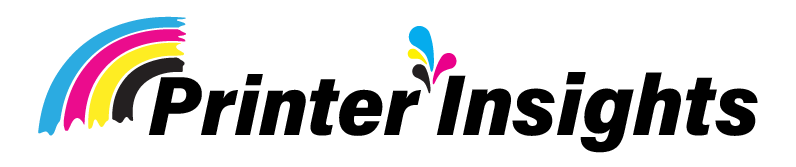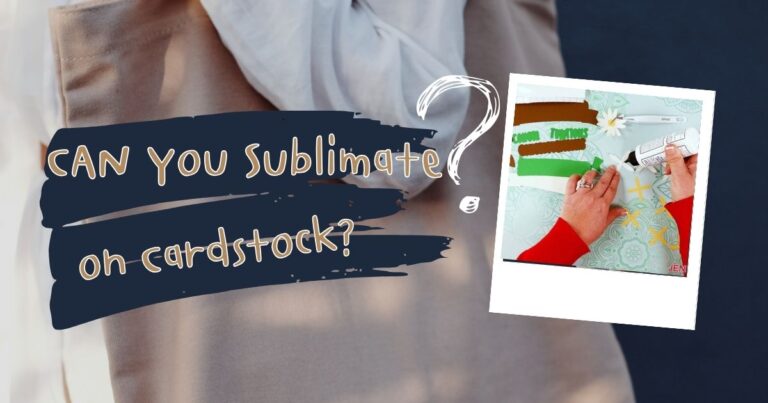Why Is My Sublimation Printer Printing Lines
Do you want to know why is my sublimation printer printing lines? This article has all the necessary details you need to know.

Why is my sublimation printer printing lines? This is the question that almost all people who are interested in sublimation want to know. They think that this online print is a technical glitch that happened with their Epson sublimation printer.
There are several possible causes for the lines, but the print factors are the most frequent. In addition to printhead alignment and challenges, which are additional potential causes of lines, we will talk about those factors.
People know that Epson sublimation printers make great prints, but sometimes users may have problems with their prints, like lines showing up.
These lines can be annoying, and they lower the quality of the end product as a whole. We will talk about why epson printer printing lines and how to fix the problem in this piece.
Incorrect print choices are one of the most common reasons why lines show up on sublimation prints. Aligning the printhead and getting jams can also make this happen.
It is important to make sure that the printhead is clean and in the right place and that the printer’s settings are right for the paper being used.
Using the wrong type of paper or the wrong print choices are two other things that can make lines show up on sublimation prints. It is very important to use sublimation paper that is made to work with the printer being used.
Users can stop the annoying problem of lines showing up on their sublimation prints by using the right paper and making sure the printer’s settings are right.
So, let’s get started with your article without any delay. For the most accurate information about this printer, we suggest reading this article attentively until the very end. Alright, let’s dive right in!
Related Posts: Can You Sublimate on Cardstock?
[adinserter block=”1″]
Key Takeaways:
- Lines on sublimation prints can stem from incorrect print settings, misaligned printheads, clogged printheads, or using the wrong type of paper. Ensuring proper settings and maintenance can prevent these issues.
- Clean printheads, align them properly, use quality ink and paper, and check printer settings to fix most line issues. Printer driver updates and environmental factors like temperature and humidity can help.
- Vertical lines may indicate misaligned print heads or clogged tubes, while horizontal lines can result from paper feed issues or dirty print heads. Identifying and addressing these specific causes can lead to clearer prints.
- Regular printer maintenance, such as cleaning print heads and using compatible materials, is crucial for preventing line-related issues. Following manufacturer guidelines and seeking professional assistance when needed ensures optimal print quality.
[adinserter block=”1″]
Why Is My Sublimation Printer Printing Lines:
Main Reasons:
It can be stressful and take a lot of time to figure out what’s wrong when sublimation printers start making lines on prints. These common reasons for printing lines can help you figure out what’s wrong:
1) Print Settings:
Most of the time, printing lines are caused by wrong print choices. So, if the printer is set to print at a lower quality than the picture, lines will show up on the printout.
The same thing can happen if the printer is set to print at a higher resolution than the picture. The printer options must match the resolution of the image.
2) Aligning the Printhead:
If the printer isn’t lined up right, it can make the print have lines. It’s important to regularly check the position of the printhead and make any necessary changes. When you want to line up the printhead, most printers have a tool that you can use.
3) Printed Head Clogged:
Lines on the print can also be caused by a printhead that is jammed. Since the ink might not be moving right, the printhead might get clogged.
To keep the printer from getting clogged, it’s important to clean it often. A lot of printers come with a tool that you can use to clean the printhead.
4) Not the Right Type of Paper:
Lines can also show up on prints if you use the wrong kind of paper. It is very important to use sublimation paper that is made to work with the printer. If you use the wrong paper, the ink might run or not stick to the paper properly, leaving lines on the print.
5) Issues Relating to Ink:
The quality of the ink used is very important for sublimation printing. Printing lines can be annoying if the ink isn’t good quality or if the cartridge is broken.
We’ll talk about the different ink problems that can make your Epson sublimation printer print lines in this part.
6) Quality of Ink:
If you use cheap ink, your sublimation prints might get lines on them. To get pictures that are clear and sharp, you need to use high-quality ink. When the printer gets clogged up by bad ink, lines appear on the paper.
When you buy ink for your Epson sublimation printer, make sure it works with the type of printer you have. The wrong ink can damage your printer and lose your warranty. To ensure the quality, it’s also important to buy ink from trusted stores.
7) Problems with Ink Cartridges:
If your ink cartridges don’t work right, you might get lines on your sublimation pictures. If the ink cartridge is not put in properly, it can clog the printhead and make lines appear on the paper. It is important to make sure that the ink cartridge fits securely and properly.
When the ink doesn’t flow right is another common issue with ink cartridges. This could be because the printhead is jammed or there isn’t enough ink.
If the ink level is low, you should get a new cartridge. If the printer is backed up, you can clear it out by running a cleaning cycle.
Using good ink and making sure the refills are installed correctly can help keep your sublimation prints from having lines. If you still see lines when you print, try cleaning the printer or getting a new ink cartridge.
8) Problems With the Printer Head:
Two main problems with the printer head can lead to this issue: a jammed printer head or a printer head that is not in the right place.
Head of the Printer Clogged:
When the ink nozzles get jammed with dried ink or other junk, the printhead can’t work properly. This could make your pictures have streaks or lines. You can try these steps to fix the problem:
Run the Printer Head Cleaning Cycle:
Most printers include a built-in cleaning mechanism that may be activated via the printer software. This will assist in cleaning any clogged ink nozzles.
Use a Cleaning Solution:
There are several cleaning solutions designed specifically for printer heads. These can be used to dissolve any dried ink or debris that is causing obstructions.
Replace your Ink Cartridges:
If the ink cartridges are old or low on ink, they may not be delivering enough ink to the printer head. This can result in jams and lines in your prints.
Misaligned Printer Heads:
Misaligned printer heads can generate lines or streaks in prints. This can happen when the printer head isn’t correctly aligned with the paper or if it’s broken. To resolve this issue, try the instructions below:
Perform a Printer Head Alignment:
Most printers include a built-in alignment mechanism that may be accessed via printer software. This will help to keep the printer head properly aligned with the paper.
Examine for Damage:
Check the printer head for noticeable damage or wear. If the printer head is damaged, it may require replacement.
Adjust the Paper Tray:
Ensure that the paper is properly oriented in the paper tray. If the paper is not properly oriented, the printer’s head may become misaligned.
By using these procedures, you should be able to resolve any printer head difficulties that are generating lines in your sublimation prints.
9)The Type and Quality of Paper:
One reason an Epson sublimation printer might print lines is the type and quality of paper being used.
When you use sublimation, you need to make sure you use paper that is made to work with the printer. If you use the wrong kind of paper, the copy might have lines on it.
When picking a sublimation paper, think about these things:
Weight:
Pick a piece of paper that is the right weight for your printer. When you print on paper that is too heavy or too light, lines can show up.
Coating:
Paper with a good covering that can soak up ink well is what you should look for. If the coating isn’t good, the ink could bleed and leave lines in the image.
Size:
Make sure the paper size is the right one for the printer. If you use the wrong size of paper, the copy might have lines on it.
It’s also important to keep the paper in the right way. Keep it somewhere cool and dry so that water doesn’t damage the paper.
Also, check that the paper is loaded properly so that the printable side is facing the right way. If you load the paper wrong, lines may show up on the copy.
Epson sublimation printer users can get great results and avoid lines in their prints by using the right kind of paper and keeping it correct.
10)Issues with Software and Drivers:
There could be a problem with the software or driver for your Epson printer if your sublimation prints have bands or lines. People often have these software and driver problems that can lead to banding:
Outdated Driver for the Printer:
A printer driver that is too old is one of the main reasons why sublimation prints bands. There are often updates to Epson’s printer drivers that fix bugs and make the printer work better, so make sure you have the most recent driver loaded.
Go to the Epson website and find the Downloads page for your printer type to see if you have the most up-to-date driver. Type in the name of your operating system to get the most up-to-date driver. After you’ve gotten the driver, put it on your computer and restart it.
Wrong Printer Settings:
Another common reason why sublimation prints have bands is that the printer settings are wrong. Check to see if the printer is set to the right type of paper and level of print. Banding or lines can show up in your pictures if you use the wrong type of media or print quality.
The Print Settings or Printer Properties window is where you can check your printer settings. Make sure that the media type and print quality are set properly. You might also want to clean the print heads or change how they are aligned to see if that fixes the problem.
Make sure you check for changes and double-check your settings to get the best print quality possible.
11)Environmental Factors:
Lines can also show up in sublimation pictures because of the environment. Here are some things to think about:
Temperature:
If the room is too hot or too cold, it can make the sublimation prints have lines. Check to see if the temperature of the room and your printer are in the right range.
Humidity:
When humidity is high, ink can dry more slowly, which can make your pictures have lines. Make sure the humidity in the room is just right for you and your printer.
Dust:
If dust builds up on the print head of your printer, it can make lines in your pictures. To keep dust from building up, clean your printer often.
Lighting:
If it’s bright outside, the screen on your printer might get glarey, making it hard to see the print settings. Change the room’s lights to cut down on glare.
Power Fluctuations:
Changes in the power can break down your printer and make your pictures have lines. To keep your printer safe from power surges and changes, use a surge blocker.
You can help keep your sublimation prints from having lines by thinking about these external factors.
[adinserter block=”1″]
Maintenance and Troubleshooting:
Cleaning Your Printer Regularly:
Nozzles that are clogged are one of the main reasons why lines show up in sublimation prints. So, it’s important to keep up with normal printer maintenance to keep the nozzles clean.
How often you clean depends on how often you use it and where it is located. The printer might need to be cleaned more often if it is used a lot or if it is kept in a dusty place.
Follow the manufacturer’s directions on how to clean the printer. As a general rule, though, you should use the printer’s utility software to run a print head cleaning exercise.
A cleaning fluid or a cleaning cartridge can also be used to clean the print head. It is important to use the right cartridge or cleaning product for your printer.
Sufficient Printer Usage:
Sublimation images can also be free of lines if the printer is used correctly. The person using the printer should make sure it is set up properly and that the paper and ink work with it.
If you use cheap ink and paper that don’t work with each other, you might get lines, spots, and other problems with the print quality.
The person using the printer should also make sure it doesn’t get too hot or too wet. There are two types of humidity: high and low.
Low humidity makes the ink dry too fast, and high humidity makes it bleed. The printer should be kept somewhere clean and dry so that dust and other things don’t get into it and clog the blades.
To keep lines from showing up in sublimation prints, you need to clean your printer often and use it correctly.
To keep the printer in good shape, the user should follow the maker’s directions and only use ink and paper that are compatible.
If the user follows these steps, the printer will make sure that the sublimation prints are of high quality and don’t have any lines or spots.
[adinserter block=”1″]
Causes for Sublimation Vertical Printing Lines:
One of the most common reasons why writing lines go up and down is that the print heads are not lined up correctly. If your print head isn’t lined up right, the ink might not spread evenly across the page but instead appear in a line. This is easy to fix; just align the print head according to the printer’s directions.
Print heads that are dirty or clogged are another common reason why vertical lines show up.
The print heads might not be able to spread the ink properly across the page if they are dirty or clogged. You can fix this by following your printer’s directions and cleaning the print heads.
[adinserter block=”1″]
Fixing a Sublimation Printer that Produces Vertical Lines:
Some things might be making your sublimation printer make lines go up and down. The print head should be lined up the first thing you should check. Vertical lines can appear if the print head is not properly adjusted. This is because the ink could be laid down unevenly.
Clogged tubes are another thing that could be causing the lines to go up and down on your prints. The ink might not be spread out properly on the paper if the nozzles on your print head are clogged.
You can use a cleaning product made just for sublimation printers to clean the nozzles.
You might need to get a new print head if these two fixes don’t fix the problem with the lines going up and down on your prints.
Causes for Sublimation Horizontal Printing Lines:
A bad paper feed is one of the most common reasons why writing lines run horizontally. When your paper doesn’t feed right, the ink might not spread evenly across the page, but instead appear in a line.
You can easily fix this by following the directions that came with your printer for putting paper into it.
A dirty or jammed print head is another common reason why lines appear across the page. If the print head is dirty or clogged, the ink might not go down the page equally.
You can fix this by following the printer’s directions and cleaning the print head.
[adinserter block=”1″]
Fixing a Sublimation Printer that Produces Horizontal Lines:
There are a few things that might be making the lines on your sublimation printer.
The ink refills should be the first thing you check. Make sure they are set up correctly and that there is enough ink. If the cartridges don’t have enough ink, they might not be able to cover the paper correctly, which could lead to lines.
The print head could also be dirty, which is another option. Over time, dirt and dust can settle on the print head, making it put down uneven amounts of ink on the paper.
This can also make lines show up. If you want to clean the print head, you can dip a cotton swab in the alcohol or distilled water. Use a soft cloth to clean the print head.
It’s possible that you need to change the print head if neither of these fixes works.
Bottom Line: Why Is My Sublimation Printer Printing Lines
In conclusion, the occurrence of lines on prints produced by an Epson sublimation printer can be attributed to a variety of factors. Common causes include soiled print nozzles, improper printing configurations, and the use of the incorrect paper type.
By consulting a professional for assistance or following the instructions in the printer’s manual, these problems are readily resolvable.
It’s important to remember that some printing problems can be fixed at home, but others may need to be fixed by a professional. If the issue still exists after trying to fix it, you might need to get in touch with a worker for more help.
It is suggested that the print heads be cleaned regularly and the right print settings be chosen to avoid future printing problems. In addition, using high-quality sublimation paper can help make the picture quality better overall.
If people use these tips and take good care of their Epson sublimation printer, they can be sure that it makes high-quality pictures without any lines or other problems.
[adinserter block=”1″]
FAQ
Last Updated on May 22, 2024 by Muhammad Haseeb