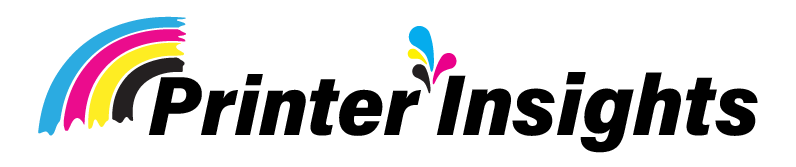Epson Ecotank Et-3850 vs Epson Ecotank Et-4850 Specs
Do you want to know what the difference is between Epson ecotank et-3850 vs epson ecotank et-4850 specs? This article contains all the necessary information.

When looking to buy a handy printer, people always compare two types that are very similar to each other. Surely you want to know the difference between the Epson 3850 vs 4850.
When we tested the Epson Ecotank 3850 vs 4850 models, we noticed no big differences. The only things that were different were the shapes of the control panels and the screens.
But you must read this whole guide to find out all of their specs and what we found when we tested them.
Related Post: Epson Ecotank 4800 vs 4850
Key Takeaways:
- The main contrast between Epson Ecotank ET-3850 and ET-4850 lies in their control panels; ET-4850 has a 2.4-inch touchscreen, while ET-3850 uses buttons with an LCD screen. Also, only ET-4850 includes fax capability.
- Both printers share similar specs like all-in-one functionality, four ink tanks, 4800 x 1200 dpi printing resolution, and 2400 DPI scanning resolution. They both support borderless printing, and various media types and offer comparable printing speeds.
- Each model has its advantages and drawbacks. ET-3850 comes at a lower price, while ET-4850 offers a touchscreen and fax capability. Both provide high-quality prints and cost-effective printing, but their automatic document feeders have limitations, and color printing may be slower.
- The decision between ET-3850 and ET-4850 depends on personal preferences. For touchscreen and fax needs, ET-4850 is ideal. For affordability and performance, ET-3850 offers a compelling option.
[adinserter block=”1″]
Related Post: Epson Ecotank Et-4800 vs Epson Ecotank Et-4850 Specs
What Makes Epson ET-3850 Different from ET-4850:
The main difference between the Epson Ecotank et-3850 vs 4850 is that the ET-4850 has a 2.4-inch touchscreen display and the ET-3850’s LCD can be used with buttons.
But the LCD screens on both printers are the same size, no matter which type they are. This printer has a tablet display that can save you time. Other than that, there isn’t a big difference between the two.
Besides that, the ET-4850 is the only one that can be used for faxing if you want to use that feature. Because the ET-3850 doesn’t have a Fax.
Related Post: Epson Ecotank 3830 vs 3850
What is the Difference Between Epson 3850 and 4850?

The Epson EcoTank ET-3850 and Epson EcoTank ET-4850 are both all-in-one printers that offer cartridge-free printing. The ET-4850 costs more than the ET-3850 and has a few more features.
The ET-4850 can hold more paper, has a higher suggested monthly duty cycle, and has a touchscreen display that is 2.4 inches. However, the ET-3850 can only hold a smaller amount of paper and has a smaller LCD screen that can be used by pressing buttons.
The clarity, speed, and ability to print on both sides of a page are all the same on both printers. If you need a bigger LCD screen and more paper space, the ET-4850 is a better choice. The ET-3850, on the other hand, is a cheaper option that can print just as well.
[adinserter block=”1″]
Epson Ecotank Et-3850 vs Epson Ecotank Et-4850 Specs:

Epson Ecotank ET-3850

Epson Ecotank ET-4850
Epson Ecotank 3850 vs 4850 Specs
| Specs | Epson ET-3850 | Epson ET-4850 |
| Functionalities | All-in-one | All-in-one |
| Ink Tank Number | 4 | 4 |
| Ink Colors | 1 x Cyan1 x Magenta1 x Yellow1 x Black | 1 x Cyan1 x Magenta1 x Yellow1 x Black |
| Printing Resolution | 4800 x 1200 dpi | 4800 x 1200 dpi |
| Scanning Resolution | 2400 DPI | 2400 DPI |
| Copy Resolution | 600 x 600 dpi | 600 x 600 dpi |
| Borderless Printing | Yes | Yes |
| Borderless Print Size | 8.5” x 11” | 8.5” x 11” |
| Maximum Print Size | 8.5″ x 14″ | 8.5″ x 14″ |
| Print Speed | 15.5 ppm Mono8.5 ppm color | 15.5 ppm (Black)8.5 ppm (Color) |
| Copy Speed | 11 cpm mono5 cpm color | 7.7 cpm mono3.8 cpm color |
| Paper Handling | 250 sheets10 envelopes | 250 sheets10 envelopes |
| Special Media Support | Yes | Yes |
| Connectivity | Wifi, USB, Windows, Mac, Ethernet | Wifi, USB, Windows, Mac, Ethernet |
| Cost Per Page | 0.3 cents mono 0.9 color | 0.3 cents mono 0.9 color |
| Item Weight | 19.10 lbs | 14.80 lbs |
| Dimension | 14.8 x 19.8 x 7.4 inches | 13.7 x 14.8 x 9.1 Inches |
| Direct SD Card Printing | No | No |
| Display Size & Type | 2.4 inches button LCD | 2.4 inches touchscreen display |
What’s Inside The Box?
Like always, both boxes came with all-in-one printers, CMYK ink bottles that worked with them, a power cord, and a CD that set up the printers. Even though the compatible ink bottles for both Epson 502 printers had the same number.
The First Look:
The two printers looked alike in that they were sleek and sturdy, with similar shapes and designs. What caught our eye was the difference between the control box and the LCD screen.
The ET-4850’s control panel doesn’t have any buttons, but the ET-3850’s had a lot of buttons that could be used to move through the menu and do other things.
The ET-4850 is smaller and more stylish, with a clear finish that makes it look like it would fit on any desk or in any office. ET-3850, on the other hand, is a bit bigger but not by much. Overall, both printers look great and are well-designed.
Setting Up and Refilling Ink:
And even though we use Epson printers all the time, We’ve never had such trouble setting them up. There’s no need for someone to be tech-savvy to do the job.
The clear steps and easy-to-follow process in the directions will help you save time. The eco-fit tank system, easy-to-use interface, and access to the ink tanks made it easy for us to fill the ink.
You can see the tanks, and once the tanks are full, the Ecofit bottles will no longer fill up with ink. The printers also had clear displays that showed how much ink was left, letting users know when it was time to get more. This function kept me from running out of ink without warning.
How to Connect:
It is helpful that Epson et 3850 vs 4850 printers have easy wired and wifi connections. You can work with a lot of different devices, like computers, cell phones, tablets, printing from Mac or Windows, and more.
You can also use Apple mobile devices with both printers, and Epson’s IPrint can be used as well. You can also use USB to connect the machines.
Paper Management (Number of Trays, Size, and Capacity):
Both Ecotank printers have done a great job of writing on a variety of materials and handling a good amount of paper. Even though both printers can hold the same amount of paper (250 sheets), one of them also supports special media.
With 30 sheets of paper at once, the ADF can handle jobs like copying and scanning more easily.
Support for Media Types: Epson ecotank 3850 vs 4850
In this way, both the Epson 3850 and the Epson 4850 showed to be flexible, being able to handle a lot of different types of media, as well as thick media.
But they can both print, scan, and copy on the same sizes of paper. There are a lot of different types of paper that these printers can print on. You can print on envelopes, glossy picture paper, and partly glossy paper.
This feature comes in very handy when you are working on different printing jobs that need different paper specs.
Printing without Borders:
Epson never lets us down when it comes to printing borderless photos. Both printers have a borderless printing feature, which will make it easier for you to print photos. When it comes to photos, printing edge-to-edge photos is always a hit.
Printing Quality: Epson 3850 vs 4850
The Piezo micro-droplet technology in both types makes sure that the printing quality is the best it can be.
After putting both the Epson 3850 and the Epson 4850 through a lot of tests, we can say with certainty that they printed better and were more true to color than we thought they would be.
The colors were bright, correct, and true to life, which made my pictures come to life.
When we tested printers from different angles and printed a lot of stuff. The result was clear text and bright colors that made every printout look great. There was no word of a printhead getting clogged on either printer.
Resolution: Epson 3850 vs 4850
The Epson 3850 and the Epson 4850 both had high-resolution features that helped make the output quality very good.
There was, however, no difference in the print sizes, which went up to 4800 x 1200 DPI. The result from copying and scanning was also the same.
Printing Speed: Epson 3850 vs 4850
The product quality of either model is not affected by the speed at which it prints, whether it’s in black and white or color.
The printers kept up a steady pace when printing graphics or images with better resolution, but you might get impatient when printing large documents with good resolution.
Because the color printing speed is 8.5 pages per minute for small prints and changes based on the size of the paper.
But these models will never let you down when it comes to printing photos quickly.
Yield Per Page: Epson 3850 vs 4850
Both printers are Ecotank printers, which means they have ink tanks. Both the Epson 3850 and the Epson 4850 can print a good number of pages before they need to be refilled.
This means that the cost per print, in both black and white and color, is less than 0.9 cents.
When you print, the page count changes based on the type and size of paper you choose. But compared to ink refills, you’ll still get a lot of pages.
Two-Side Printing: Epson 3850 vs 4850
Printers that can print on both sides are useful if you want to save paper while doing office work.
Duplex printing is available on both the Epson 3850 and the Epson 4850, so you can print on both sides of the paper without having to flip or re-insert the documents by hand.
Scanner:
Every printer has two scanners built in. Each has a flatbed scanner and an auto document feeder to scan papers and photos.
The high resolution of the scanners makes sure that the scan images have the same amount of detail and clarity as the originals, which produces excellent results.
Related Post: Epson 2800 and 2803
Pros and Cons of Epson Ecotank et-3850:
Pros
Cons
Pros and Cons of Epson Ecotank et-4850:
Pros
Cons
Which One is the Best The Epson Ecotank 3850 vs 4850:
There will always be some changes between Ecotank printers in the family tree, but they will all have similar features and printing experiences. We have already talked at length about both machines.
Even so, we didn’t notice any big changes besides the LCD screen. That being said, if you want a tablet, you can go with the 4850. If not, the ET-3850 is the best printer you can get for now.
Epson et-3850 vs et-4850 both printers work very well and can meet the needs of different users. Prices vary, so you should think about what you need to be printed and how much you can spend.
[adinserter block=”1″]
Converting Them For Sublimation:
Surprisingly, each of them can be transformed into sublimation, which will let you explore a whole new realm of creative possibilities.
Be sure not to fill the ink cartridges that come with both of these printers to successfully turn them into sublimation printers. Obtain the sublimation ink and sublimation paper that are compatible with the printers.
[adinserter block=”1″]
Bottom Line: Epson 3850 vs 4850
After looking at both the Epson EcoTank ET-3850 and ET-4850 side by side, we can see that they have a lot of the same features and writing experiences.
Our thorough research showed that there were no major changes between the two, except that the ET-4850 had an LCD touchscreen. If you want a tablet, the ET-4850 might be the best choice for you.
If touchscreen ability is not important to you, however, the ET-3850 is a great printer that will meet all of your printing needs.
As always, the Ecotank line provides dependable performance and cost-effective printing options. The ET-3850 and ET-4850 keep this up. Both printers have good ink tank systems that make copies look good.
In the end, the choice comes down to personal tastes and specific needs. Either choice will, however, lead to a smooth and enjoyable printing experience.
[adinserter block=”1″]
FAQ
Last Updated on June 6, 2024 by Muhammad Haseeb