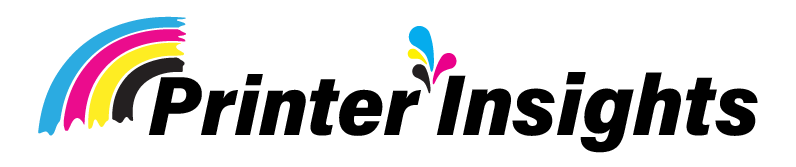HP Officejet 8015e vs HP Officejet Pro 9015e Specs
Do you want to know what the difference is between HP Officejet 8015e vs HP Officejet pro 9015e specs? This article contains all the necessary information.

You want to get a new printer that works well and doesn’t cost a lot to run, right? Stay put, because we’re about to compare the best HP Officejet printers on the market right now: the HP Officejet 8015e vs HP Officejet pro 9015e specs.
The main difference between the HP OfficeJet 8015e and the HP OfficeJet Pro 9015e lies in their intended usage and performance. The OfficeJet Pro 9015e is designed for higher-volume printing needs, offering faster printing speeds and a higher duty cycle compared to the OfficeJet 8015e.
Additionally, the OfficeJet Pro 9015e typically supports more advanced features such as duplex scanning and printing, as well as a larger paper capacity, making it more suitable for small businesses or offices with heavier printing demands.
On the other hand, the OfficeJet 8015e is more suited for home or small office use with moderate printing needs, providing a more cost-effective option for basic printing, scanning, and copying tasks.
Now let’s look at what makes the HP Officejet 8015e vs 9015e different through their specs.
Related Post: HP Officejet 8015e vs 8025e Specs
Key Takeaways:
- The 9015e is designed for high-volume, fast printing, ideal for small businesses, while the 8015e is suited for moderate home or small office use.
- The 9015e offers advanced features like duplex printing and connectivity options, whereas the 8015e focuses on essential functions.
- Both have excellent print resolutions, but the 9015e delivers near-laser quality text and graphics, printing faster than the 8015e.
- The 9015e is slightly larger and heavier with a bigger color touchscreen, while the 8015e is more compact with a smaller monochrome display.
- The 9015e has lower running costs, especially with HP’s Instant Ink subscription, making it cost-effective for high-volume printing. The 8015e offers reliable performance at a lower price, ideal for everyday use.
HP Officejet 8015e vs HP Officejet Pro 9015e Specs:

HP Officejet 8015e

HP Officejet Pro 9015e
| Specifications | HP Officejet 8015e | HP Officejet Pro 9015e |
| Printer Technology | Inkjet | Inkjet |
| Print Speed (Black / Color) | Up to 18 ppm / Up to 10 ppm | Up to 22 ppm / Up to 18 ppm |
| Resolution | Up to 4800 × 1200 dpi | Up to 4800 × 1200 dpi |
| Automatic Document Feeder (ADF) | Yes, 35 Sheets | Yes, 35 Sheets |
| Scan Resolution | Upto 1200 dpi | Upto 1200 dpi |
| Connectivity | Wi-Fi, USB 2.0, Mobile Printing | Wi-Fi, USB 2.0, Ethernet, Mobile Printing |
| Wi-Fi Version | Wi-Fi 4 (802.11n) | Wi-Fi 5 (802.11ac) and Wi-Fi 4 (802.11n) |
| Input Trays | 2 | 1 |
| Body Volume | Smaller (35886.46 cm³) | Larger (41588.23 cm³) |
| Dimensions | Thinner (232 mm), Lighter (8.18 kg) | Slightly thicker (277 mm), Heavier (9.27 kg) |
| Ink Cartridge Compatibility | HP 910, HP 910XL | HP 962, HP 962XL |
| Display | 2.2-inch monochrome LCD | 2.65-inch color touchscreen |
Related Posts: Epson Ecotank et-2850 vs Epson Ecotank et-3850 Specs
Hp Officejet 8015 vs Hp Officejet pro 9015 Specs

Design and Build:
When it comes to looks, the HP OfficeJet Pro 8015e has a small, modern look. The shell is all black and has smooth shapes and a simple look. A color touchscreen on the front panel makes it easy to handle and set up the printer.
An automatic document reader (ADF) sits on top of the printer and scans and copies files with more than one page. The HP OfficeJet 8015e has the following sizes on the outside: The box is 17.1 inches (43.5 cm) tall, 16.9 inches (43 cm) wide, and 13.4 inches (34 cm) deep. The size is about right, so you can put it on a desk or in a small area. Overall, the way it looks from the outside works well in office settings because it combines usefulness with a modern look.
When it comes to looks, the HP OfficeJet Pro 9015e has a classy and professional look. It has a modern grace to it thanks to its mix of clean lines and mostly black color scheme. The front of the printer has an easy-to-use color monitor that makes it easier for users to interact with it and set it up.
An automatic document feeder (ADF) is easily placed on top of the device. This makes scanning and copying of multi-page documents easy. According to its measurements, the HP OfficeJet Pro 9015e is 18.5 inches (47 cm) wide, 11.5 inches (29.2 cm) deep, and 12.6 inches (32 cm) tall. This makes it small enough to fit on a desk or in a small office. Overall, its classy look and useful features make it a great choice for professional settings, smoothly combining style and work environments.
Setup and Operation:
Setting up and using both the HP OfficeJet Pro 9015e and the HP OfficeJet 8015e is easy, but each has features that make it stand out. The Pro 9015e comes with clear, printed quick-start directions that make the initial setup process very easy for users. The color display makes it easy for users to set the time, and location, and install the ink refills after turning on the printer.
The Pro model also has a good setting method that makes sure the print heads are perfectly aligned for the best results. The 8015e, on the other hand, simplifies setup with simple on-screen hints and skips the calibration step while still running smoothly and quietly. Both printers have touchscreens that make them easy to use. The Pro’s touchscreen is a bit bigger and more sensitive, though.
On the other hand, the HP Smart app works the same way on both models, making it easy to access printer features and make changes. Overall, the Pro 9015e has more advanced calibration tools and a bigger touchscreen interface, while the 8015e is easier to set up and is better for everyday use in the home or small office.
Performance:
When you compare how well the HP OfficeJet 8015e and the HP OfficeJet Pro 9015e work, you can see that both have some interesting features. The OfficeJet Pro 9015e impresses with how quickly and consistently it prints clear pages. Its promised 22ppm speed for mono simplex pages is especially clear.
However, it works much less quickly when auto-duplexing, which lowers total efficiency. Text printing stays clear and bold, but horizontal lines may show up in bigger areas of black ink, which lowers the quality of black-and-white images.
On the other hand, color documents and photos look bright and clear, but the Pro 9015e isn’t very good at making pictures on glossy paper look detailed. The OfficeJet 8015e, on the other hand, works reliably and is easy to use.
The 8015e doesn’t have as many advanced features as the Pro model, like exact calibration and faster print speeds, but it still produces good prints for everyday use in homes and smaller workplaces.
Related Posts: Epson 8500 vs 8550
Advantages Of HP Officejet 8015e:
Versatility:
The high-performance HP OfficeJet 8015e all-in-one printer can do many things. For example, you can print, scan, copy, and fax with it. The first thing is that it prints very well. It lets you print text and pictures that are very clear. Second, this printer can quickly copy files because it copies things quickly. There are different copy choices, such as zooming in and out, making multiple copies, and so on.
This printer also has a high-resolution scanning feature that can take pictures with lots of details. It can read different types of files, like emails, PDFs, and more. The automatic document reader in this printer lets you scan multiple pages of a document without having to flip them over by hand. Last but not least, it has a fax feature that lets you send files and documents fast. It lets you change things about faxes, like the resolution, sending and getting lists, and more.
The HP OfficeJet 8015e is a strong printer that can do many things. It can be used in the office or at home. It has great features that can meet a wide range of printing and color document processing needs.
Connecting Wirelessly:
The HP OfficeJet 8015e can connect to the internet and some devices, such as smartphones and tablets. Self-healing Wi-Fi on the printer can cut down on interference, so you can stay linked. You can use mobile printing apps to make things easier. This means you can print directly from the device, giving you more options and getting rid of the need for cords.
High-Resolution Output:
The HP OfficeJet 8015e printer makes really clear and sharp prints. It has a high resolution for both black and color printing. When you print in black, it can go up to 1200 x 1200 dots per inch (dpi), and for color prints, it can reach up to 4800 x 1200 optimized dpi on special HP Advance Photo Paper.
Even when scanning, it can capture details well with a resolution of up to 1200 x 1200 dpi. With such high resolution, this printer can give you professional-looking documents and photos that are clear and bright. The review of the HP OfficeJet 8015e says it can create top-notch prints with vibrant colors and sharp details.
Advantages Of HP Officejet 9015e:
Laser-Like Precision:
When it comes to the HP OfficeJet 9015e, its print quality, especially for text, is nearly flawless, almost like what you’d expect from a high-quality color laser printer. We didn’t notice any blurriness, even when we looked closely, which can sometimes happen with ink printers. The letters were well-formed and easy to read, even when they were small, making the text perfectly suitable for important business documents.
The charts and graphics we printed from Excel and PowerPoint also looked good, although we did notice some tiny lines that appeared occasionally. They seemed to match the width of the printhead and showed up whenever the printer started a new row. Luckily, these lines weren’t too distracting.
While the printer’s photo quality isn’t quite as good as what you’d get from a dedicated photo printer, the pictures we printed were still pretty good. They’d be perfectly fine for most internal business reports or even for showing off products or real estate in marketing materials.
Budget-Friendly Operational Costs:
When it comes to running costs, nowadays, all the major inkjet printer brands have options for discounted ink on many of their printers. If you print regularly, these options can save you money on the cost per page of ink. HP’s solution is Instant Ink.
Let’s first take a look at what it costs to use the HP OfficeJet 9015e without an Instant Ink subscription. Keep in mind that the 9015e comes with a six-month Instant Ink trial, which the previous 9015 model didn’t have.
If you choose to buy the highest-yield XL ink cartridges (which can print up to 2,000 pages in black and 1,600 pages in color), each black-and-white page will cost about 2.2 cents, and each color page will cost about 8.8 cents. If you opt for HP’s highest-yield Instant Ink subscription (which allows for printing up to 700 pages per month for $24.95, with additional pages costing $1 for every 10 to 15 pages), each page will cost around 3.5 cents. With this subscription, every page, whether it’s a simple black text document or a colorful photo, will cost the same.
Therefore, Instant Ink provides the best value for pages with lots of colorful content. HP also offers Instant Ink subscriptions starting from 15 pages per month for $0.99, but if you don’t print much, this might be more printer than you need.
A Wide Range of Connectivity Options:
The HP OfficeJet 9015e offers many ways to connect. It comes with standard connections like Ethernet, Wi-Fi, and USB 2.0 for connecting to a computer. It also has Wi-Fi Direct, which lets you connect mobile devices directly to the printer without needing a network. For mobile devices, you can use Apple AirPrint, Mopria, and the HP Smart App. The Smart App makes it easy to connect and manage HP printers from different devices like Android, Windows, macOS, and iOS.
You can also print from and scan to USB thumb drives using the port on the left side of the printer. The 9015e has security features to protect your data, including a built-in firewall, secure Wi-Fi Direct, and secure boot with self-healing Wi-Fi.
You can lock and password-protect the control panel and the Embedded Web Server. And like many other business printers, the 9015e lets you encrypt data on the Embedded Web Server using secure socket layer (SSL) certificates.
Related Posts: Epson Ecotank 2800 vs 2850 Specs
Converting HP Officejet 8015e vs HP Officejet pro 9015e For Sublimation:
To convert either the HP OfficeJet 8015e or the HP OfficeJet Pro 9015e for sublimation printing, follow these steps:
- First, ensure you have the right supplies. Sublimation printing requires special ink and paper. Make sure your printer supports sublimation ink cartridges and sublimation paper.
- Next, prepare your design. Create or select the design you want to print using sublimation. Remember that sublimation works best with vibrant, high-resolution images.
- Access your printer settings through your computer. Set the paper type to sublimation paper and adjust the print quality settings to the highest resolution available.
- Load the sublimation paper into the printer’s input tray, ensuring it’s properly aligned and secured.
- Print your design onto the sublimation paper. Check that the ink coverage is even and accurate.
- Use a heat press machine to transfer the design from the paper to your desired substrate (such as a T-shirt, mug, or coaster). Follow the specific instructions for your heat press machine, including temperature and pressure settings.
- After the heat press process, allow the substrate to cool down. Carefully peel off the sublimation paper to reveal your transferred design.
Finally, inspect the colors and overall quality of the transferred design. Adjust printer settings or heat press parameters if needed. Remember that sublimation printing is specialized, so using the right equipment and materials is crucial for successful results. If you’re new to sublimation, consider doing a test print before working on your final project.
Related Posts: Epson V600 vs V850
Bottom Line: HP Officejet 8015e vs 9015e
When comparing the HP OfficeJet 8015e and the HP OfficeJet Pro 9015e, both printers offer a range of features tailored to meet different needs. The OfficeJet Pro 9015e stands out with its premium printing capabilities, delivering near-laser quality text and graphics that rival those of high-quality color laser printers.
Its reasonable running costs, particularly with the option of HP’s Instant Ink subscription service, ensure cost-effective printing for various types of documents and images. Additionally, the OfficeJet Pro 9015e boasts myriad connectivity options, including Ethernet, Wi-Fi, USB, Wi-Fi Direct, and mobile connectivity features like Apple AirPrint and HP Smart App. With robust security features, such as a built-in firewall and secure boot, the Pro 9015e offers peace of mind for safeguarding sensitive data.
On the other hand, the HP OfficeJet 8015e emphasizes simplicity and reliability, making it an ideal choice for home or small office environments. While it may not match the print quality of the Pro model, the 8015e still produces high-quality prints with vibrant colors and sharp details.
Its reasonable running costs, coupled with easy-to-use connectivity options like Wi-Fi and mobile printing capabilities, ensure efficient and cost-effective printing for everyday tasks. Although it may lack some of the advanced features and connectivity options of the Pro model, the OfficeJet 8015e offers a practical and budget-friendly printing solution for those with basic printing needs.
Ultimately, the choice between these printers depends on individual preferences and printing requirements, with the Pro 9015e catering to users who prioritize premium features and the 8015e appealing to those seeking simplicity and affordability.
FAQ
Last Updated on May 22, 2024 by Muhammad Haseeb