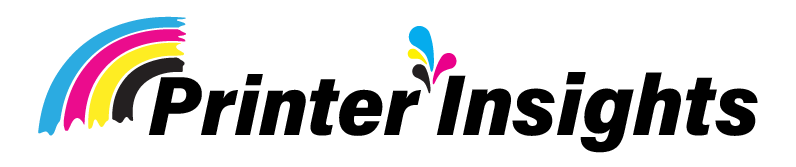Epson Ecotank et-2800 vs Epson Ecotank et-2803 Specs

Choosing between the Epson EcoTank ET-2800 and the ET-2803 can be a bit challenging given their many similarities. Both printers offer cost-effective, cartridge-free printing solutions ideal for home and small office use.
The main difference lies in their connectivity options and a slight variation in features. The ET-2803 includes automatic duplex printing, which the ET-2800 lacks, making it slightly more versatile for double-sided printing tasks. This article will provide a detailed comparison of their specifications, helping you decide which model better suits your needs.
Related Posts: Epson Ecotank 2800 vs 2850 Specs
[adinserter block=”1″]
Key Takeaways:
- Primary Difference: The ET-2803 supports automatic duplex printing, which the ET-2800 does not.
- Similar Features: Both models offer the same print and scan resolutions, print speeds, and connectivity options (Wi-Fi and USB).
- Cost-Effective Printing: Both printers use Epson’s EcoTank system with refillable ink tanks, reducing the cost per print significantly.
- Ease of Use: Both models are easy to set up and operate, featuring intuitive controls and user-friendly design.
- Print Quality: They produce vibrant and detailed prints, suitable for home and small office use, though not ideal for professional photo printing.
[adinserter block=”1″]
Main Difference Between Epson 2800 and 2803:

The primary difference between the Epson EcoTank ET-2800 and the ET-2803 lies in their duplex printing capabilities. The ET-2803 supports automatic duplex printing, allowing it to print on both sides of a sheet of paper without requiring manual intervention. This feature can significantly enhance efficiency, especially for users who frequently need double-sided prints, thereby saving both time and paper. In contrast, the ET-2800 lacks this feature, necessitating manual page flipping for duplex printing, which can be more time-consuming and less convenient for large print jobs.
In addition to duplex printing, the ET-2803 also offers enhanced wireless capabilities compared to the ET-2800. While both models provide Wi-Fi and USB connectivity, the ET-2803 has better integration with mobile printing services such as Apple AirPrint and Morpia Print Service, making it more versatile for users who print from multiple devices. Furthermore, the ET-2803 is often exclusively available through retailers like Walmart and Target, which can influence its availability and pricing. Despite these differences, both models share core features such as high print resolution, efficient EcoTank ink systems, and compact designs, making them both excellent choices for cost-effective and high-quality home and small office printing.
[adinserter block=”1″]
Epson Ecotank et-2800 vs Epson Ecotank et-2803 Specs:

Epson Ecotank Photo ET-2800

Epson Ecotank ET-2803
| Specs | Epson Ecotank et-2800 | Epson Ecotank et-2803 |
| Functionalities | All-in-one | All-in-one |
| Ink Tank Number | 4 | 4 |
| Ink Colors | 1 x Cyan1 x Magenta1 x Yellow1 x Black | 1 x Cyan1 x Magenta1 x Yellow1 x Black |
| Printing Resolution | 5760 x 1440 dp | 5760 x 1440 dp |
| Scanning Resolution | 1200 x 2400 dpi | 1200 x 2400 dpi |
| Copy Resolution | 600 x 600 dpi | 600 x 600 dpi |
| Borderless Printing | Yes | Yes |
| Borderless Print Size | 4″ x 6″ | 4″ x 6″ |
| Print Speed | 10 ppm Mono5 ppm color | 10 ppm Mono5 ppm color |
| Maximum Print Size | 8.5″ x 14″ | 8.5″ x 14″ |
| Copy Speed | 7.7 CPM mono3.8 CPM color | 7.7 CPM mono3.8 CPM color |
| Paper Handling | 100 sheets input30 sheets output | 100 sheets input30 sheets output |
| Special Media Support | Yes | Yes |
| Connectivity | Wifi and USB | Wifi and USB |
| Cost Per Page | 0.3 cents mono 0.9 color | 0.3 cents mono 0.9 color |
| Weight | 8.8 lb | 8.8 lb |
| Dimension | 22.8 x 14.8 x 10″ | 22.8 x 14.8 x 10″ |
| 1.44-inch LCD | No | No |
| Display Size & Type | 1.44-inch LCD | 1.44-inch LCD |
What’s Inside The Box:
Both models are the same and come with the same accessories as the other printers. Also, We want to make it clear that the ink bottles that come with both sets are not sublimation inks, in case you were wondering.
The First Look:
At first glance, there is little difference between the two machines. They look and weigh a lot alike. Also, their bodies are made of average plastic.
It feels like you bought plastic boxes for less than $250 that have tools for printing paper, a scanner, a copier, and a printer.
Besides that, it has an LCD screen that looks like a stamp and a printhead-based ink delivery system. All of these features are packed into a cool plastic body.
Setting Up and Refilling Ink:
Setting up the Epson ET-2800 and 2803 is a breeze. It is like taking the printer out of the box, putting it in, and filling it with ink without any trouble. Then you have to install the drivers, and that is it! You got into the business right away.
Once the ink tanks are full, the amount of ink can be seen on the front of the tanks, so you can fill them up again before they run out.
Paper Handling (No. of Trays and Capacity):
Because they are so cheap, it makes sense that they can only hold 100 sheets for an average workflow. You can put 20 pictures in the tray that takes them and 30 sheets out of it. Because the paper trays are movable, you can print documents that are up to 8.5 inches by 14 inches.
To print longer pieces, you can lengthen the printer’s paper tray. This will let you print pieces that are 8.5 inches wide and 47 inches long.
Support for Media Types:
If you want to personalize Christmas or birthday envelopes, these models will not let you down when it comes to printing on envelopes, glossy picture papers, and other special media.
Because these printers are cheap, they don’t support as many types of media as picture printers or heavy-duty printers do. Still, they are a good way to start printing.
Printing Quality:
If you expect pictures or prints that look like they were made for a business to be as good as these printers, you might be let down. We shouldn’t expect these printers to print high-quality photos because they only use 4 colors instead of the 6 colors that most high-end photo printers use.
This makes sense to us because they are cheap. That is, the paper quality is fine. It’s not great for printing for businesses, but epson 2800 vs 2803 can be used for sublimation as a hobby at home.
Printing Without Borders:
If you want to sublimate mugs or tumblers, printers can be your best friend because they can make small pictures with clear dots of color and ink.
You might not be able to get borderless prints on the largest sizes of paper, but you can get perfect borderless prints on pictures.
Resolution:
It was already said that the print quality isn’t very good. Despite that, the printers could print at the highest quality of 5760 x 1440. In addition to being good for printing, the quality of copies is also pretty good.
Yield Per Page:
Because the ink tanks are built in, the page yield is much higher than with standard inkjet cartridge printers. Refilling the cartridges will do the trick; you won’t have to buy new ones every time.
Both printers are similar, as was already said, and they print the same number of cent pages in black and white and color.
Page yield mostly depends on a number of things, such as the size of the file or picture you want to print. Which page yield you get will depend on your design and the size of the paper.
Printing Speed:
Our color printing speed was only 5 pages per minute, which isn’t great. On the other hand, the black-and-white printing speed was fine, though not as fast as business printers.
We were able to print one color page every 40 seconds, even though the image we tried was very colorful and big. We won’t recommend it for someone who works in an office or needs to print a lot of pictures.
Even though Epson ecotank 2800 vs 2803 are good enough for basic printing jobs.
Connectivity:
The epson ecotank 2803 vs 2800 both have a number of different ways to connect to the internet, so you can print in a variety of ways.
These printers are easy to connect to your computer or mobile device thanks to Hi-Speed USB and Wi-Fi. You can start printing and setting them up right away.
The epson 2800 vs 2803 can work with a lot of different running systems, such as Windows, Apple, Apple apps, Epson’s print app, and voice printing with Alexa.
Printing On Both Sides:
The ET-2800 can’t print on both sides, but the ET-2803 can. You also won’t get the ability to scan or copy on both sides. You don’t need to worry about duplex printing, scanning, or copying as long as we keep an eye on the prices of the goods.
A Scanner:
The epson et 2800 vs 2803 don’t have an automatic document feeder, so you won’t be able to scan multiple pages at once. However, there is a flatbed scanner with great quality that you can use to scan and copy the pages.
Related Post: Epson Ecotank 2803 vs 2850
[adinserter block=”1″]
Pros and Cons of Epson Ecotank et-2800:
Pros
Cons
Pros and Cons of Epson Ecotank et-2803:
Pros
Cons
[adinserter block=”1″]
Converting Epson Eco tank et-2800 vs Epson Eco Tank et-2803 For Sublimation:

It’s easy to switch to sublimation printing with the epson 2800 vs 2803 for sublimation. You can read on to find out how simple it is to change files and how well the stickers print.
That way, you can get the best sublimation print that is bright and colorful. We also show you how to set up the printer for both Mac and Windows PCs.
You can make personalized clothes, home decor, and one-of-a-kind gifts for everyone on your list with this cheap sublimation printer. You can also use it to start a small business from home and sell your imprinted items for extra money.
Remember that if you use sublimation ink in this inkjet printer, the guarantee is void right away, and Epson may not be able to help you with any tech issues. It’s risky to buy a cheap printer to change for sublimation in case something goes wrong.
The two epson et 2800 vs 2803 are basic ET printers. They don’t come with cartridges and use piezo heat-free printheads, which means they can sublimate like cake bits. Get sublimation ink that works with them if you want to use epson 2800 vs 2803 for sublimation.
You should set aside the CMYK printer ink right away since you are going to change this Ecotank to sublimation printing. You don’t want to put that in the ink tanks by accident instead of the sublimation ink.
Ink For Sublimation:
Your protection will no longer be valid once you add sublimation ink to a regular Epson inkjet printer that you are turning into a sublimation printer. Epson won’t be able to help you or respect their warranty if you call their tech support.
Customer service would be the most important thing to think about when picking which third-party sublimation ink to add to this Epson Ecotank. Almost all of them have prices that are about the same. What makes one company stand out is how well they treat their customers.
1) Cyclone Ink:
We are using Cyclone Ink in this modified epson et 2800 sublimation printer right now. It was picked because we like to buy from small US businesses that offer great customer service.
Early in 2022, Cyclone Ink came out with version 2.0. This ink is great because it is made in the USA. It might cost a little more, but we all know that things made in the United States are better quality, so the small price difference is worth it.
We have several real sublimation printers, like the Sawgrass and the Epson F170. We also had an Epson 1430 that had been changed and had sublimation ink on it from a business that closed down.
When the Cyclone Ink is used in this modified Epson sublimation printer, the colors are about the same as on our other printers.
2) Getting Sublimation Ink from Amazon:
Amazon also has a number of different sublimation ink sets that can be bought. Every one of them is sold by a different company, and Amazon ships most of them.
If the ink is “fulfilled by Amazon,” it means that it is in their warehouse and can be sent out in one or two days using their Prime Delivery Service, which comes with a free 30-day trial.
Some of these third-party makers of ink give you an ICC profile that you can use with their ink. To get these settings for your printer that you can download, you would have to talk to the sellers directly.
Printer Jack Ink from Amazon is another thing we use. You can see sublimation transfers and goods made with this ink.
Sublimation Paper:
Not every transfer paper is the same. Some are smaller, some are thicker, and some have a watermark on the back. Prices can also be different.
They are all made to be used with sublimation, which is something they all have in common. That’s not the same as a normal printer or copy paper. A special covering on them lets the sublimation ink stick to them, and when they get hot, the ink can be pushed onto the blank.
Of course, you don’t have to use Texprint brand sublimation paper in your printer. These are some other types of sublimation paper that can be used:
- A-Sub Sublimation Paper
- Koala Sublimation Paper
- Printer’s Jack Paper
Test Copies:
You have to be very patient with sublimation! This is very important when you’re trying to figure out what print settings you need to get the sublimation results you want.
It’s important to use the settings that came with your sublimation ink because they’ve been tried and tested. It depends on the graphic design tools you use, the sublimation blanks you use, and the settings on your computer screen these settings may not work the same way for everyone.
You can use many graphic design programs to make your sublimation drawings. Adobe is one of them.
[adinserter block=”1″]
How to Find the Best Print Settings:
As we already said, everyone’s choices can be different because we all use different computers, monitors, designs, heat presses, and sublimation blanks. You should try out print and press until you get the results you want.
Mac Print Settings For The ET-2800 and ET-2803 Color Printers:
Here are the settings we suggest for the Converted ET-2803 when printing with Cyclone Ink from a Mac desktop or laptop:
- Epson controls colors, so they match.
- How to Print—Presentation Paper Matte, Good Print, and Mirror Image (if needed).
- You can choose from Manual, Epson Vivid, Saturation -9, and Magenta -9 for color.
Steps to Change the Print Settings on Your Mac:
- Open the sublimated design.jpg file.
- Go to File > Print > Pick out the ET-2803 printer.
- Pick the right size paper and set the scale to 100%.
- Click the lines to the right of the Preview to bring up a drop-down menu. Then, choose “Color Matching” from the list.
- Press the “Epson Color Controls” button.
- Select “Print Settings” from the drop-down box once more.
- Select “Premium Presentation Paper Matte” as the media type and “Quality” as the print quality. If you want the image to be reversed, check the box next to it. The quality of the prints was the same whether “Presentation Paper Matte” was picked or not. You can pick which one to use.
- Select “Color Options” from the drop-down menu.
- Simply click on “Manual Settings” to pick it.
- Click “Advanced Settings” to see the window where you can change the colors.
- Epson Vivid 2.2 mode, Saturation -9, and Magenta -9
[adinserter block=”1″]
Windows Print Settings for the ET-2800 and ET-2803 Sublimation Printer:
The recommended printer settings for the Converted ET-2803 for printing with Cyclone Ink from a Windows PC are as follows:
- Paper Type: Plain or Bright
- White Paper Quality: High
- ICC Profile: Epson IJ Printer 07
- Color Mode: Epson Vivid
- Color Correction: Automatic
- Bidirectional Printing – On
- Mirror Image – On (as needed)
Steps to Customize Your Windows Print Settings:
- Launch the sublimation design in the print dialog.
- Select the printer from the ET-2800 or ET-2803 model. The dialog for publishing preferences should appear.
- Switch to “Plain Paper / Bright White Paper” for the Paper Type and “High” for the Quality.
- Select the “More Options” tab to access the hue configuration.
- In most cases, the “Automatic” setting already applies the proper color correction. Additionally, the Bidirectional Printing and Mirror Image settings can be modified at this location.
Printing in both ways means that the ink is put down when the printheads go over the paper twice. This makes the writing go faster. One problem with this is that the faster speed doesn’t give your ink enough time to dry if your transfer design is strong and full of color.
As the paper moves through the reader, wet ink can leave marks on the parts of your printer. There will be smudges, smears, and roller lines, which are also called “Pizza wheels.” This is one of the things that will make you wait.
- Select “Custom” and then click on “Advanced” to see what “Automatic” color correction choices are on your paper. What you can do will be shown in a new window.
- Choose “color controls” and “Epson Vivid” as the color mode on the Color Correction page. Leave all the other choices at zero. After that, click OK to return to the window where you set your printing preferences.
- Save this setting so you don’t have to change it every time you print. A new window will appear when you click on Add/Remove Presets. Give this setting a name, then click “Save.”
You are now ready to use your modified Ecotank sublimation printer to print your sublimation design.
[adinserter block=”1″]
Epson Ecotank et-2800 vs Epson Ecotank et-2803 User Reviews:
Here’s a comparison between the Epson EcoTank ET-2800 All-in-One and the Epson EcoTank ET-2803 based on user reviews:
| Feature | Epson EcoTank ET-2800 | Epson EcoTank ET-2803 |
| First copy out time (black and white) | 15 seconds | 10 seconds |
| First copy out time (color) | 30 seconds | 16 seconds |
| Bit depth (color) | 48-bit | 8-bit |
| Energy efficiency rating | Top rating | — |
| Warranty | 2 years | 1 year |
| Body volume | 23292.38 cm³ | 25233.78 cm³ |
| Feeder capacity | 100 sheets | 30 sheets |
| Output tray capacity | 30 sheets | 20 sheets |
| Scans documents to PDF | — | Yes |
| Duplex printing | — | Yes |
| Flatbed scanner | — | Yes |
| Duplex scanning feature | — | Yes |
| Multi-feed detection | — | Yes |
| Auto Scan Mode | — | Yes |
| External memory slot | — | Yes |
| Synchronize documents directly with email | — | Yes |
Some things are different between the Epson EcoTank ET-2800 All-in-One and the Epson EcoTank ET-2803. It has a flatbed scanner that can scan papers on both sides and save them as PDF files.
It can also print on both sides of sheets automatically. On the other hand, the Epson EcoTank ET-2800 All-in-One has a faster first copy-out time for black and white documents, a higher bit depth for color documents, a longer guarantee, a better energy efficiency rating, and bigger feeder and output tray capacities.
[adinserter block=”1″]
Bottom Line:
The Epson ET-2800 and ET-2803 are both cheap all-in-one printers that can do basic printing. You can now choose ET-2800 or 2803. They are identical twins that can be used for standard printing, sublimation, and heat transfer.
Users can choose between the Epson EcoTank ET-2800 and ET-2803 based on their printing needs and funds. The main difference between these epson 2800 vs 2803 two printers is their prices, which means that different people will want to buy each one.
Looking at the Epson EcoTank ET-2800 and ET-2803’s specs gives you a full picture of all their features, from how fast they print to how they can connect to other devices.
By looking at the pros and cons of each model, users can compare things like how easy it is to use, the quality of the prints, and how much upkeep it needs. This helps them make a choice.
The ET-2800 might be the best choice for people who want a cheap option that can still do basic writing. However, the ET-2803, which costs a little more, has extra features that might be useful for people who need to print more complicated documents.
Also, looking into the possibility of making these printers work with sublimation adds to their usefulness beyond simple printing jobs.
Knowing the differences and parallels between the Epson EcoTank ET-2800 and ET-2803 gives customers the power to make smart decisions, making sure that the printer they choose fits their needs and budget.
You can use these printers for a variety of printing needs, such as at home, in a small business, or for artistic projects. They offer versatility and value in the world of printing technology.
Overall, according to the epson ecotank et-2803 vs epson ecotank et-2800 specs both are great options for everyone who wants a basic home printer or a cheaper one. They are both affordable, easy to use, and long-lasting.
[adinserter block=”1″]
FAQ
Last Updated on June 8, 2024 by Muhammad Haseeb